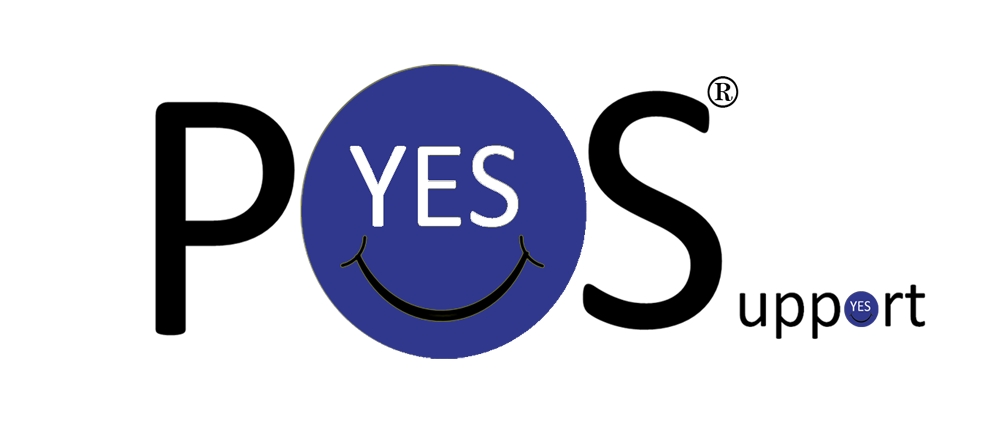

![]()
![]() If you are still using PC-Charge, you may not be PCI compliant. Please see following links before proceeding:
If you are still using PC-Charge, you may not be PCI compliant. Please see following links before proceeding:
Integrated Payment Processing: https://www.sintelsystems.com/support/integrations
EMV Information: https://www.sintelsystems.com/emv-info
Here are a few quick pointers to give you about the PC-Charge System.
There is an icon that comes up on the bottom right of the windows task bar, left of the time. The icon is a green S with a blue line going diagonal. That is the PC-Charge icon that tells you PC-Charge is active:
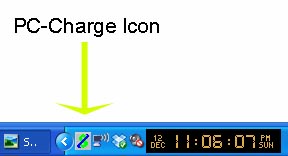
1. If you don't see the icon there you will get an error in the software "PC-Charge not running." In case that happens you will need to active PC-Charge by:
a. Keyboard: Click on the windows button located on the bottom left in between the Ctrl & Alt buttons. This will bring up the taskbar including the Start Menu. PC-Charge Payment Server should be in the list of recent software, but you can also find it in All Programs.
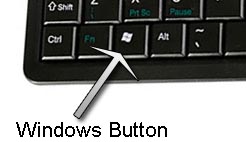
b. NO Keyboard: Exit the POS Software. Double Click on the Payment Server Icon located on the desktop. Double Click on the POS Software to continue processing transactions.
2. Your Credit Card processing is broadband internet based. In order to process credit card transactions an internet connection is needed. If you are not able to process credit cards check your internet connection. You can do this by opening the internet browser located in the Start Menu.
